How to set up Parental Control on Google
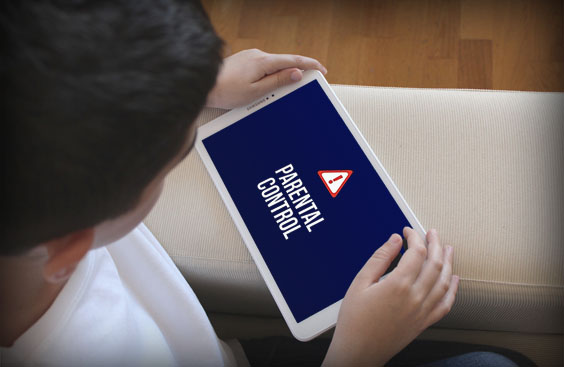
Because more and more parents are asking the crucial question: “How to set up Parental Control on Google?”
We live in an age where digital devices are pervasive and children have unprecedented access to the Internet. Although this may offer advantages in terms of learning and social connection, parents are faced with the
challenge of protecting their children from age-inappropriate content and potential online threats.
That’s where Parental Control comes in.
As a Web Agency, we are here to provide a comprehensive guide to help you make the most of the Parental Control tools offered by Google, creating a safe and controlled online environment for your children.
In the following guide, we will explore step by step how to set up Parental Control on Google.
From creating a dedicated Google account for your child to using the Family Link app to configure control settings, secure search filters and online activity monitoring, we’ll provide you with the information you need to create a safe and controlled online environment for your children.
Read on to find out how you can set up Google Parental Control and give your children a safe and secure online experience.
What it is and why it is important to set up Parental Control
Parental control is a set of functions and tools designed to allow you to monitor and limit your children’s access to online content.
In an age when children and young people spend more and more time on digital devices and have unlimited access to the Internet, it has become crucial to protect them from the potential risks they may encounter online.
Parental Control offers a number of benefits and features to help you create a safe digital environment for your children.
One of the most important aspects is the possibility to block or filter inappropriate content. Through Parental Control, you can set restrictions on certain websites, apps or content that is not age- or family-appropriate.
This helps prevent children from being exposed to violent, pornographic or inappropriate content.
In addition to protection from unwanted content, Parental Control also allows you to manage the time children spend online.
You can set time limits for the use of digital devices, e.g. by setting time slots when access is permitted or limiting the maximum daily duration. This helps to balance screen use with other important activities such as studying, physical activity and time spent with family and friends.
Another crucial aspect of Parental Control is the possibility to filter search results. Search engines such as Google offer safe search options that limit results to content appropriate for children.
This prevents the display of websites or images that are unsuitable for their age or that might contain incorrect or dangerous information.
Finally, Parental Control allows you to monitor your children’s online activity.
Through specific apps or control panels, you can see which websites are visited, which apps are used and for how long.
This gives you a complete overview of your children’s online activity and allows you to intervene promptly in case of inappropriate behaviour or warning signs.
Create a safe and controlled digital environment for your children by following these simple steps to set up Parental Control on Google:
Step 1: Create a Google account for your child
Start by creating a dedicated Google account for your child. Go to Google and click on ‘Create Account’ to start the registration process. Make sure you provide accurate information on your child’s age, as this will determine Google’s recommended parental control settings.
Step 2: Download and configure Family Link
Family Link is an app provided by Google that allows you to manage parental control settings for your child. Download the Family Link app on your mobile device (available for Android and iOS) and follow the instructions to connect your child’s account to the app.
Step3: Customise Parental Control Settings
Once your child’s account is linked to the Family Link app, you can customise the Parental Control settings to suit your family’s needs.
You can set time limits for
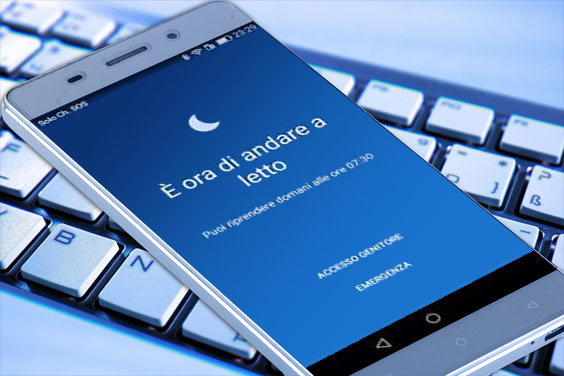
device usage, manage allowed apps, block inappropriate content and much more. Explore the various options available and adapt the settings to your child’s needs and age.
Step 4: Filter Search Results
To ensure safe and age-appropriate browsing for your child, activate Google’s safe search filter. This option filters out inappropriate content from the search results and helps to protect your child from unsuitable content.
You can activate this function in the Parental Control settings of the Family Link app.
Step5: Monitor online activity
Use the Family Link app to monitor your child’s online activity. You will be able to see which apps he or she uses, the websites they visit and the time spent on each app or site.
This feature allows you to keep track of your child’s digital activities and identify any problems or inappropriate behaviour.
Step6: Set Time Limits
Setting time limits for the use of digital devices is crucial to ensure a healthy balance between online and other important activities.
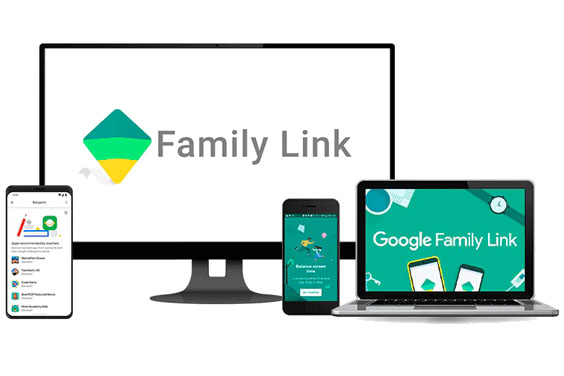
Through the Family Link app, you can set specific times when your child’s device will be locked, e.g. during sleeping hours or schoolwork.
This helps to promote responsible use of digital devices.
By following these steps, you will be able to set up Parental Control on Google
and provide a safe and controlled digital environment for your children.
How to set up Parental Control on Google: Conclusions
In conclusion, setting up Parental Control on Google is an essential step to protect your children from potential risks online.
Through tools like Family Link offered by Google, you can set time limits, filter out inappropriate content and monitor your children’s online activity.
As a Web Agency, we recognise the importance of protecting children online and we are here to provide the support you need to properly set up Parental Control on Google. By following the guidance provided in this article, you can take full advantage of the tools offered by Google to create a safe digital environment for your children.
We hope you find this guide useful, for more tips and detailed guides keep following us.

